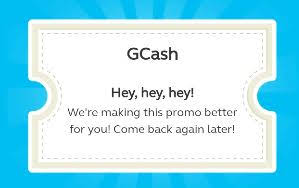© 2019 to 20++ mixjikz.blogspot.com | ALL RIGHTS RESERVED | PROTECTED BY COPYRIGHT LAW
Showing posts with label How to transfer PayPal to Gcash. Show all posts
Showing posts with label How to transfer PayPal to Gcash. Show all posts
Friday, September 21, 2018
Tips to Avoid Online Work Scam
FOOLED! Online
scam jobs are a serious problem many freelancers are afraid of. Nothing is more
frustrating than putting in time and effort into a fake job. Naturally, it being fake, it wouldn't pay once the bogus
project has been completed. This is the reason why people who wants to make
money in the internet are always keeping a close eye for such online cheats.
Online scam and fraud projects are quite rampant. It
threatens the online earning industry as it preys on both newbies and veterans.
People who wants to make money from the internet must know how to spot if an
online job is a scam or not. They should be equipped with the proper knowledge
and awareness to avoid being victimized by these fake jobs.
But looking
at the bright side, if you are able to find one that is legit and that pays,
the return can be quite rewarding especially if you are skilled enough to be
part of that site's elite group of specialists.
Below are
screenshots are from UpWork. As mentioned, being part of the site’s elite has its
perks and one such benefit is earning a hefty amount.
Anyway, going
back to the main topic, here are some tips on how to detect and avoid online
scam sites.
It has NO Contact Information
This is the
first tip to avoid online scam jobs. Remember, legit traditional and online
jobs have one thing in common -- they are both professional. A professional and
legit internet job should have valid contact information. This means no
funny-sounding/looking emails and unprofessional interviews.
Online scam
jobs usually don't have any contact information on their email address. Why
bother right? When all they want is to dupe the unsuspecting victim. And if you
do a quick search about the company, something is fishy about the
results.
If you want
to earn money in the internet, it is still wise to be on the lookout for
physical offices and if it exists. As for websites, ensure that it was not
recently created just to entice people searching about the company.
Another tip
to avoid fake online jobs is learning how to detect unprofessional interviews – it is easier to detect a scammer
when talking to them. One can smell a liar a mile away during phone interviews.
This might be the reason why messenger interviews are usually preferred by fake
projects. However, if it is unavoidable, be on the lookout for misspellings and
no text speaks. A reputable interviewer would be mindful of grammar and
questions.
You must do something you are not comfortable with
Another sign
of online job scams is doing something that you are not comfortable with. The
tip here is saying NO to paying for
upfront unreasonable fees or giving out valuable personal information. Although
it is only usual for an applicant to give his/her information, this does not
include confidential or personal information such as a bank account, one-time
codes, passwords, etc...
When it comes
to fees, remember that the objective is
to earn money and not lose it by paying for something like processing fees,
payment to review resume, or to buy something before being accepted. Just think
about it, if they are really serious or actually plan on hiring someone, they
can simply deduct the fees after accepting the applicant.
Too Good To Be True
Ever saw
those ads about how they made $2000 in a day or within a few hours. Or how
about those job with very vague descriptions or that they are hiring right
away? Basically, if it’s too good to be true, chances are, it’s a scam internet
job.
Let’s see the
tip on the expanded analysis. If an ad promises very high pay for only a few
hours worth of work, they wouldn't be bothering putting up an ad. Instead, they
would put in and concentrate on more work just to earn more. Say a person
claims he/she is earning $2,000 for 3 hours doing something as simple as typing,
it just makes sense that they would stop whatever they are doing and just focus
on typing to earn more than just $2K.
Easily getting hired is another indicator of a fake online job. This
one makes sense since the scammers have no intention of paying anyway so
they'll just hire their victims in a jiffy.
That’s just
about it for the tips on how detect and avoid fake online jobs. Word of the
wise for newbies – don’t get discourage. Online scammers are tenacious that
even veterans falls victim to them. Don’t give up if you are really keen to
make money on the internet.
© 2019 to 20++ mixjikz.blogspot.com | ALL RIGHTS RESERVED | PROTECTED BY COPYRIGHT LAW
Related Links:
GCash Error Problems and Failed Transactions
SOLVED!!! This GCash errors guide will discuss different topics that includes unauthorized transactions, disuptes, PayPal to GCash cash-in errors, failed transactions, and GCash withdraw problems.
Naturally, this GCash help guide also assumes that the reader is
already familiar with the platform basics and its aspects such as fund
transfer from PayPal to GCash, cash in remittance options, etc...
However, readers not familiar with said GCash said options may begin
with the following topic:

Moving on, there are some instances where problems may arise or GCash will encounter errors, though not often but seldom -- particularly withdrawing or transferring PayPal money to GCash. Don't worry though, this GCash help post exist here to help you out.
Just remember, GCash failed withdrawal transaction problems might be a result of a system issue in either GCash or PayPal. Although, it is also possible that it is an isolated incident if only a single user is affected and other users does not encounter the error. If this is the case, it would be wise to call the GCash hotline (dial 2882 from your Globe or TM mobile phone) for a quick response to resolve the GCash problem.
Unauthorized Transactions and Disputes
GCash unauthorized transactions is one of the most common error encountered by some GCash users. Unauthorized basically means any transaction that is not legitimately done by the account owner.
Luckily, the simple solution to this GCash unauthorized transaction error is to file or submit a ticket in the app’s Help section. From there, simply locate “unauthorized transaction” or the category that best fits the concern. Don’t forget to fill up the rest of the required information before submitting the ticket.
Once the ticket is sent, you will receive an email from GCash support summarizing the concern and asking for more information. Be sure to provide accurate details as they respond rather swiftly. All in all, the funds from the unauthorized transaction was completely returned in less than week. And if you would look closely in the photo, aside from the usual Reference No., there is also a Refund Reference No. Not sure what this is but it might their own internal traceability of refunds transactions.
Oops! Already being used by another CIMB
The error message "Oops! Your account details is already being used for another CIMB savings account. Please contact us at savemoney@gcash.com for more information"
This GCash message is quite straightforward and may happen if your GCash credentials is already linked with a GSave account. Each person is only allowed one GSave account even though two GCash accounts are allowed per person.
Think of it this way, a GSave account is quite bank related. Each bank account can only be owned by a single person.
GCash Voucher Errors
Since GCash vouchers are gaining traction and becoming more and more popular, a few errors is quite expected when availing or redeeming the GCash voucher. Some popular GCash voucher errors are shown below.When I encountered the Hey Hey Hey and Oh My G voucher error, it somewhat corrected itself. For the first one (Hey Hey Hey), I simply waited a few hours when re-scanning the QR code and it was already successful. The same goes with the Oh My G This feature isn't available to you yet, after waiting a few hours, it was already successful.
Another GCash Voucher error that may be encountered is when the SMS notification was not received by the merchant's mobile device. It is possible that merchant's inbox is already full thereby unable to accommodate new incoming messages. Although it is possible that the text message is only delayed.
In any case, do not worry. Simply inform the cashier of the transaction reference number as they need to input it on the cash registrar (I think GCash has cascaded the proper procedure and guidelines in scanning QR vouchers). However, in case some cashiers may have forgotten or not aware of this, GCash may also have a contact number that can be reached to handle such situations.
Oops! Code HJL3
This particular GCash error code apparently happens when the number linked to the account is not synchronizing properly with the device.
To resolve this error, simply re-input your mobile number to the GCash app of the device. To do this, you may click on "Change" on the login screen of the app. Or you may also uninstall/reinstall the app. Doing so will also ask you to input back your GCash mobile number.
Please be advised that an OTP authentication code will be sent when doing the above process
Missing or Incorrect Step During the Linking Process
Let's begin this GCash help with this topic as this affect both newbies and novice users. Please be informed that if the linking process between GCash and PayPal is not complete, GCash money transfer problems is likely to happen. Remember, to complete the following steps in order to have a successful money transfer / exchange (using PayPal as the Cash-In option) between PayPal and GCash:1. Have a verified and active PayPal account (see Verify PayPal Account Using GCash Mastercard guide provided above)
2. A validated GCash account and a working GCash Mastercard
3. Connect PayPal to GCash as a Cash In option through PayPal's Pre-approved payment plan
The instructions for items 2 and 3 can be found on the other link / guide also mentioned above: How to Withdraw PayPal to GCash
"Oops!... Paypal Pre-Approved Payment Plan is still pending..."
1. You have not completed the guide provided on the links above.
Please be advised that linking PayPal with GCash as Cash In option is essential for both platforms to recognize each other and transfer online money between them
2. You have just finished the process earlier.
If this is the case, although approval is supposed to be instant, give it at least some leeway for it to take effect. If after a considerable time has lapsed and the process is still pending, it would be best to follow it up with either PayPal or GCash support
However, if you have already linked your PayPal account and was able to successfully transfer PayPal funds to GCash before, it is possible that something has triggered the problem causing the link to be broken. If this happened, the Pre-Approved payment plan might have been cancelled or have reverted back to pending status.
Based on experience, the PayPal cash-in error above was encountered when the GCash mobile app self-updated and it asked for a lot of steps before logging in -- steps like what is the mobile number, entering the OTP, putting in the MPIN, etc...
Usually, the app will only ask for the MPIN upon launch, but on that particular situation, it is like everything has been restarted thus each detail needs to be refreshed on the device's GCash mobile app.
Anyway, the solution to this GCash problem is to simply re-link PayPal with the GCash mobile app. Again, if you have forgotten the steps, the complete procedure is listed on the guide / link which is mentioned in the beginning part of this post.
• PayPal Errors and Solution
For SOLUTIONS to the most common PayPal ERRORS
Account Limit Reached
This GCash help guide will also advise that a failed transaction may happen if the user's account still has limitations on it from either PayPal or GCash. This will happen if the account is not yet verified which is why the limits are still in place or not yet lifted.
To lift the limits or restrictions, simply use the easy-to-follow verification process found on Verify PayPal Account Using GCash Mastercard for both GCash and PayPal.
To lift the limits or restrictions, simply use the easy-to-follow verification process found on Verify PayPal Account Using GCash Mastercard for both GCash and PayPal.
Not KYC validated error
This particular GCash failed transaction error is already quite straight to the point. It simply means that the GCash account is not yet validated. Readers that are relatively new to PayPal and GCash who skipped the linking process above would probably encounter this error since a verified account is needed for a successful PayPal to GCash fund transfer. Otherwise, an error would definitely be encountered.
Oops Something Went Wrong
Unfortunately, this particular error is very vague and may have different causes.This GCash help post would need more information (via the comment section) to address this concern.
PayPal balance was deducted but did not reflect on
GCash (system enhancement / maintenance)
This GCash help guide will not be complete without this particular problem. Anyway, this particular GCash failed transaction is the type of error many users are afraid of. Just imagine, the amount indicated to be transferred was decremented on PayPal's account balance, but for some strange reason, it was not received
by GCash. Naturally, the user will panic in such cases as this type of PayPal
withdraw error translates to lost money and the user wondering where did the
funds go? WIll the money come back? Can it be recovered? etc...
Before going crazy and cursing all the online gods,
consider first some possible scenarios. It might be that the funds are just
delayed or that a refresh (logging out and in) may be needed by the GCash app to resolve the error.
If the amount is still not reflected in the GCash mobile app, try checking the
balance status via SMS (send to 2882) or USSD (dialing *143#).
If the problem still persists and the money is still not received on GCash, check the
sites of either GCash or PayPal to see if there are any announcement of system
downtime or maintenance. Errors such or similar to this would normally happen if there is an ongoing system enhancement on GCash during the withdrawal or cash-in was made. It would also be advisable to ask feedback from other
users if they are experiencing the same.
If there is indeed a system enhancement ongoing, the money may be deducted from PayPal but will not arrive in GCash due to the maintenance. In such cases, it would be best to consult with support from PayPal or GCash to recover the online funds as it may have only been an isolated incident.
Since GCash is a local company, you may want to consult with them first. After explaining the problem, two probable choices would be (a) return back the money to PayPal or (b) push through with money transfer to GCash. Either way, the money is probably stuck somewhere but may not be completely lost. Also, it might take 2 to 3 business days for either of the choices to complete the process.
If there is indeed a system enhancement ongoing, the money may be deducted from PayPal but will not arrive in GCash due to the maintenance. In such cases, it would be best to consult with support from PayPal or GCash to recover the online funds as it may have only been an isolated incident.
Since GCash is a local company, you may want to consult with them first. After explaining the problem, two probable choices would be (a) return back the money to PayPal or (b) push through with money transfer to GCash. Either way, the money is probably stuck somewhere but may not be completely lost. Also, it might take 2 to 3 business days for either of the choices to complete the process.
Unable to link PayPal to GCash for Cash IN
The usual culprit of this problem is that the credentials of Paypal and Gcash did not match. Please ensure that the name that appears on your Paypal account is exactly the same as the one on your Gcash account.
If the two are different, it would be impossible to
link the two. This is the reason why, it is advisable to use Gcash to verify
your PayPal account since you will be using the same card -- hence, the same
name. Additionally, if you use PayPal to receive your online earnings like Hubpages or is a fresh grad earning online then it is paramount to ensure that successful fund transfer from PayPal to GCash.
That's just about it for common errors and issues that
would likely cause failed PayPal fund transfer to Gcash. If you encounter a
different type of PayPal withdraw problem to Gcash, feel free to use the
comment section.
© 2020 to 20++ mixjikz.blogspot.com | ALL RIGHTS RESERVED | PROTECTED BY COPYRIGHT LAW
Friday, February 24, 2017
How to Withdraw Paypal to Gcash
Due to
its convenience and easy to set up, many Filipino PayPal users
has been attracted to use this method in converting their online PayPal funds to actual Philippine peso money via ATM
withdrawal using their GCash Mastercard (The
following photo is the SMS notification sent by GCash stating that I have just
withdrawn GCash money from an ATM machine)
This
post will contain step-by-step process in guiding the user on how to transfer
their PayPal funds to GCash via the Cash-In option. But before moving on, this
post will assume the following:
- You already have a verified PayPal account
- Your GCash account is activated or KYC validated
- You already have a GCash Mastercard
Once
all the requirements are met, let's now go to the main topic of this Paypal to GCash guide – transferring PayPal money to
GCash.
Withdrawing Paypal to GCash consist of two main steps:
- Linking the Paypal account to the GCash account via the mobile app
- Making Paypal as a cash-in source for GCash
Linking Paypal to GCash via the
mobile app
This
step basically means that GCash must recognize Paypal as a Cash In option to
facilitate funds transfer. To do this, one simply needs to link the Paypal
account via the GCash mobile app. After completing the linking process, Paypal
can now be used as a cash-in opton (your money at Paypal will be used to fund
GCash – hence withdrawing Paypal and storing it at GCash)
How to link PayPal to GCash for
Cash In
The process is quite simple and straightforward.
The step by step tutorial is listed below together with pictures for easy
reference. - Download and install the GCash app (the GCash app can be downloaded for free at the Playstore)
- Launch the app wherein you are prompted to enter your GCash MPIN
- In the app’s main page, click the "Settings" button. This button is at the upper left corner represented by three horizontal lines
- Choose "My Accounts" then “Paypal”
- Enter your Paypal email address then press Next (usually, this is the same email address you use to log-in to your Paypal account)
- Paypal's Authorization Page comes next. Since you are still within the GCash secured app, don't worry about entering your credentials. After doing so, click Authorize
- A confirmation message will appear thanking you for linking your account. Press close and continue Aside from the notification message of the GCash app, Paypal will also notify you by email so be sure to also check your Paypal email inbox
(Click
on the photo to enlarge)
SUCCESSFUL LINKING OF PAYPAL TO GCASH:
If the Paypal credentials you entered matches
the one on your GCash account (full name and address), the GCash mobile app
will deliver a successful linked account notification.
Paypal
would also send an email indicating that you have signed up on G-Xchange Inc.'s
Pre-Approved Payments Plan.
FAILED LINKING OF PAYPAL TO GCASH:
If
the linking failed, the email sent by Paypal will inform you that your Pre-Approved
Payments Plan application has been cancelled.
The
GCash mobile app will also return the following message when the linking
process failed.
Withdraw Paypal to GCash
This section will now detail the steps on how to
withdraw PayPal funds to GCash. Once transferred, you may withdraw the money
through any accredited ATM machine.- If you skipped the previous section: download, install, and launch the GCash app
- Once logging to the app, tap at the Cash-In button.
- At the “Cash” In page choose Remittance then Paypal
- Here, you will see your available Paypal balance. Enter the amount you wish to transfer (FYI please that the minimum amount that can be transferred should be $10 or 500 pesos)
- Review the amount and currency before clicking on Next
- You will receive an app and SMS notification if your transaction was successful or not. The text message will come from 2882.
To
verify that the PayPal money has been transferred to GCash, check your GCash
and Paypal balance – the former must be incremented with the latter being
decremented.
Finally,
when the money is already in your GCash account, you can withdraw it from
any accredited ATM machine.
That’s
just about it. To
recap, here are some of the things you need to withdraw your Paypal money to
GCash:
- Your GCash account must already be KYC validated, active, and working
- Paypal account must be verified, active, working, and have funds on it
- Both credentials must match
- Link first your PayPal account to your GCash account
- WithdrawingPayPal to GCash is free of charge and the transfer is instant
© 2018
to 20++ mixjikz.blogspot.com | ALL RIGHTS RESERVED | PROTECTED BY COPYRIGHT LAW
Subscribe to:
Posts (Atom)